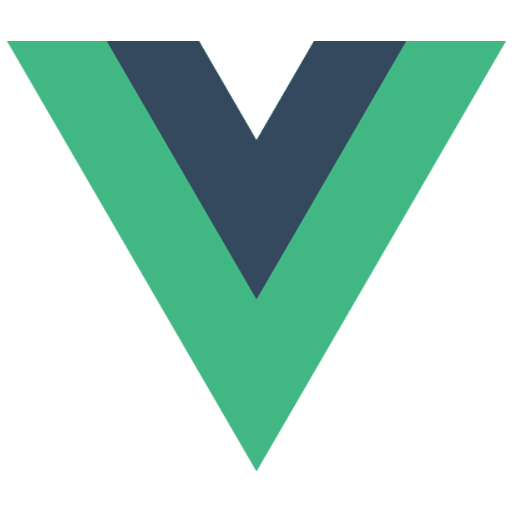
Get started with FacePing's face recognition API using Vue.js
First, create a new Vue project and install the required dependencies:
npm create vue@latest faceping-demo
cd faceping-demo
npm installCreate a new file FaceGroup.vue with the following content:
// Script section
import { ref } from 'vue'
const groupName = ref('')
const status = ref('')
const createGroup = async () => {
try {
const response = await fetch(`https://api.faceping.ai/groups/${groupName.value}`, {
method: 'POST'
})
const data = await response.json()
status.value = 'Group created successfully'
console.log('Group created:', data)
} catch (error) {
status.value = 'Error creating group'
console.error('Error:', error)
}
}<!-- Template section -->
<template>
<div class="face-group">
<input
v-model="groupName"
type="text"
placeholder="Enter group name"
class="input"
/>
<button @click="createGroup">Create Group</button>
<p v-if="status">{{ status }}</p>
</div>
</template>Create a new file FaceUpload.vue with the following content:
// Script section
import { ref } from 'vue'
const file = ref(null)
const groupName = ref('')
const status = ref('')
const handleUpload = async () => {
if (!file.value) return
const formData = new FormData()
formData.append('image', file.value)
try {
const response = await fetch(
`https://api.faceping.ai/groups/${groupName.value}/faces`,
{
method: 'POST',
body: formData
}
)
const data = await response.json()
status.value = 'Face uploaded successfully'
console.log('Upload result:', data)
} catch (error) {
status.value = 'Error uploading face'
console.error('Error:', error)
}
}
const handleFileChange = (event) => {
file.value = event.target.files[0]
}<!-- Template section -->
<template>
<div class="face-upload">
<input
v-model="groupName"
type="text"
placeholder="Enter group name"
/>
<input
type="file"
@change="handleFileChange"
accept="image/*"
/>
<button @click="handleUpload">Upload Face</button>
<p v-if="status">{{ status }}</p>
</div>
</template>Create a new file FaceSearch.vue with the following content:
// Script section
import { ref } from 'vue'
const file = ref(null)
const groupName = ref('')
const results = ref([])
const status = ref('')
const handleSearch = async () => {
if (!file.value) return
const formData = new FormData()
formData.append('image', file.value)
try {
const response = await fetch(
`https://api.faceping.ai/groups/${groupName.value}/search`,
{
method: 'POST',
body: formData
}
)
const data = await response.json()
results.value = data.matches || []
status.value = 'Search completed'
} catch (error) {
status.value = 'Error searching faces'
console.error('Error:', error)
}
}
const handleFileChange = (event) => {
file.value = event.target.files[0]
}<!-- Template section -->
<template>
<div class="face-search">
<input
v-model="groupName"
type="text"
placeholder="Enter group name"
/>
<input
type="file"
@change="handleFileChange"
accept="image/*"
/>
<button @click="handleSearch">Search Faces</button>
<p v-if="status">{{ status }}</p>
<div v-if="results.length" class="results">
<div v-for="(match, index) in results" :key="index">
<p>Match Score: {{ match.score }}</p>
</div>
</div>
</div>
</template>