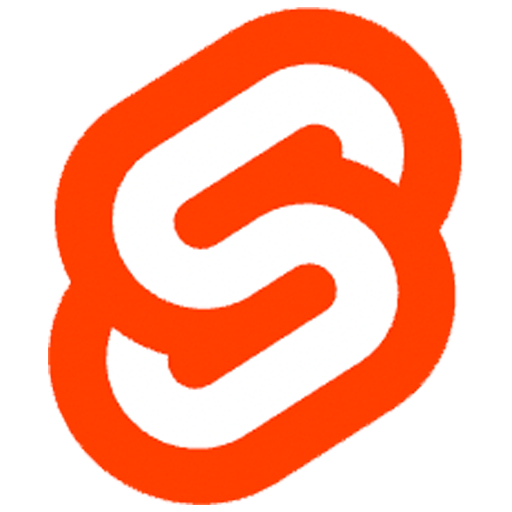
Get started with FacePing's face recognition API using Svelte
First, create a new Svelte project and install the required dependencies:
npm create vite@latest faceping-demo -- --template svelte-ts
cd faceping-demo
npm installCreate a new file FaceGroup.svelte with the following content:
// Script section
<script lang="ts">
let groupName = '';
let status = '';
async function createGroup() {
try {
const response = await fetch(`https://api.faceping.ai/groups/${groupName}`, {
method: 'POST'
});
const data = await response.json();
status = 'Group created successfully';
console.log('Group created:', data);
} catch (error) {
status = 'Error creating group';
console.error('Error:', error);
}
}
</script><div class="face-group">
<input
bind:value={groupName}
type="text"
placeholder="Enter group name"
class="input"
/>
<button on:click={createGroup}>Create Group</button>
{#if status}
<p>{status}</p>
{/if}
</div>Create a new file FaceUpload.svelte with the following content:
<script lang="ts">
let file: File | null = null;
let groupName = '';
let status = '';
async function handleUpload() {
if (!file) return;
const formData = new FormData();
formData.append('image', file);
try {
const response = await fetch(
`https://api.faceping.ai/groups/${groupName}/faces`,
{
method: 'POST',
body: formData
}
);
const data = await response.json();
status = 'Face uploaded successfully';
console.log('Upload result:', data);
} catch (error) {
status = 'Error uploading face';
console.error('Error:', error);
}
}
function handleFileChange(event: Event) {
const target = event.target as HTMLInputElement;
if (target.files) {
file = target.files[0];
}
}
</script><div class="face-upload">
<input
bind:value={groupName}
type="text"
placeholder="Enter group name"
/>
<input
type="file"
on:change={handleFileChange}
accept="image/*"
/>
<button on:click={handleUpload}>Upload Face</button>
{#if status}
<p>{status}</p>
{/if}
</div>Create a new file FaceSearch.svelte with the following content:
<script lang="ts">
interface MatchResult {
score: number;
}
let file: File | null = null;
let groupName = '';
let results: MatchResult[] = [];
let status = '';
async function handleSearch() {
if (!file) return;
const formData = new FormData();
formData.append('image', file);
try {
const response = await fetch(
`https://api.faceping.ai/groups/${groupName}/search`,
{
method: 'POST',
body: formData
}
);
const data = await response.json();
results = data.matches || [];
status = 'Search completed';
} catch (error) {
status = 'Error searching faces';
console.error('Error:', error);
}
}
function handleFileChange(event: Event) {
const target = event.target as HTMLInputElement;
if (target.files) {
file = target.files[0];
}
}
</script><div class="face-search">
<input
bind:value={groupName}
type="text"
placeholder="Enter group name"
/>
<input
type="file"
on:change={handleFileChange}
accept="image/*"
/>
<button on:click={handleSearch}>Search Faces</button>
{#if status}
<p>{status}</p>
{/if}
{#if results.length}
<div class="results">
{#each results as match}
<div>
<p>Match Score: {match.score}</p>
</div>
{/each}
</div>
{/if}
</div>Update your main App.svelte file:
<script lang="ts">
import FaceGroup from './lib/FaceGroup.svelte';
import FaceUpload from './lib/FaceUpload.svelte';
import FaceSearch from './lib/FaceSearch.svelte';
</script><main>
<div class="container">
<section>
<h2>Create Face Group</h2>
<FaceGroup />
</section>
<section>
<h2>Upload Face</h2>
<FaceUpload />
</section>
<section>
<h2>Search Faces</h2>
<FaceSearch />
</section>
</div>
</main>
<style>
.container {
max-width: 800px;
margin: 0 auto;
padding: 20px;
}
section {
margin-bottom: 2rem;
}
h2 {
margin-bottom: 1rem;
}
</style>