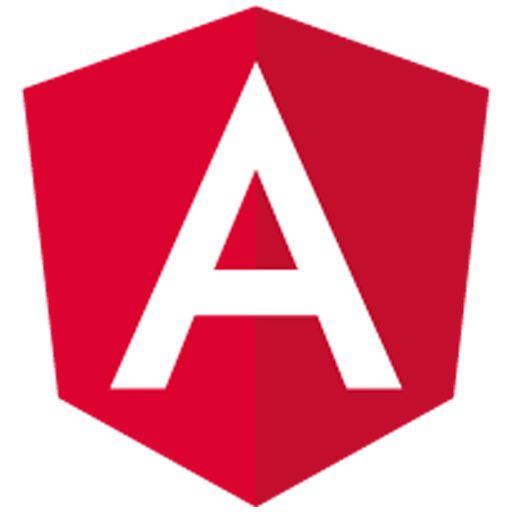
Get started with FacePing's face recognition API using Angular
First, create a new Angular project and install the required dependencies:
ng new faceping-demo
cd faceping-demo
ng serveGenerate a new component for managing face groups:
ng generate component face-groupUpdate the component files with the following content:
// face-group.component.ts
import { Component } from '@angular/core';
@Component({
selector: 'app-face-group',
templateUrl: './face-group.component.html',
styleUrls: ['./face-group.component.css']
})
export class FaceGroupComponent {
groupName: string = '';
status: string = '';
async createGroup() {
try {
const response = await fetch(`https://api.faceping.ai/groups/${this.groupName}`, {
method: 'POST'
});
const data = await response.json();
this.status = 'Group created successfully';
console.log('Group created:', data);
} catch (error) {
this.status = 'Error creating group';
console.error('Error:', error);
}
}
}<!-- face-group.component.html -->
<div class="face-group">
<input
[(ngModel)]="groupName"
type="text"
placeholder="Enter group name"
class="input"
>
<button (click)="createGroup()">Create Group</button>
<p *ngIf="status">{{ status }}</p>
</div>Generate a new component for handling face uploads:
ng generate component face-uploadUpdate the component files:
// face-upload.component.ts
import { Component } from '@angular/core';
@Component({
selector: 'app-face-upload',
templateUrl: './face-upload.component.html',
styleUrls: ['./face-upload.component.css']
})
export class FaceUploadComponent {
file: File | null = null;
groupName: string = '';
status: string = '';
handleFileInput(event: any) {
const files = event.target.files;
if (files.length > 0) {
this.file = files[0];
}
}
async uploadFace() {
if (!this.file) return;
const formData = new FormData();
formData.append('image', this.file);
try {
const response = await fetch(
`https://api.faceping.ai/groups/${this.groupName}/faces`,
{
method: 'POST',
body: formData
}
);
const data = await response.json();
this.status = 'Face uploaded successfully';
console.log('Upload result:', data);
} catch (error) {
this.status = 'Error uploading face';
console.error('Error:', error);
}
}
}<!-- face-upload.component.html -->
<div class="face-upload">
<input
[(ngModel)]="groupName"
type="text"
placeholder="Enter group name"
>
<input
type="file"
(change)="handleFileInput($event)"
accept="image/*"
>
<button (click)="uploadFace()">Upload Face</button>
<p *ngIf="status">{{ status }}</p>
</div>Generate a new component for searching faces:
ng generate component face-searchUpdate the component files:
// face-search.component.ts
import { Component } from '@angular/core';
interface MatchResult {
score: number;
}
@Component({
selector: 'app-face-search',
templateUrl: './face-search.component.html',
styleUrls: ['./face-search.component.css']
})
export class FaceSearchComponent {
file: File | null = null;
groupName: string = '';
results: MatchResult[] = [];
status: string = '';
handleFileInput(event: any) {
const files = event.target.files;
if (files.length > 0) {
this.file = files[0];
}
}
async searchFaces() {
if (!this.file) return;
const formData = new FormData();
formData.append('image', this.file);
try {
const response = await fetch(
`https://api.faceping.ai/groups/${this.groupName}/search`,
{
method: 'POST',
body: formData
}
);
const data = await response.json();
this.results = data.matches || [];
this.status = 'Search completed';
} catch (error) {
this.status = 'Error searching faces';
console.error('Error:', error);
}
}
}<!-- face-search.component.html -->
<div class="face-search">
<input
[(ngModel)]="groupName"
type="text"
placeholder="Enter group name"
>
<input
type="file"
(change)="handleFileInput($event)"
accept="image/*"
>
<button (click)="searchFaces()">Search Faces</button>
<p *ngIf="status">{{ status }}</p>
<div *ngIf="results.length" class="results">
<div *ngFor="let match of results">
<p>Match Score: {{ match.score }}</p>
</div>
</div>
</div>Make sure to import the required modules in your app.module.ts:
// app.module.ts
import { NgModule } from '@angular/core';
import { BrowserModule } from '@angular/platform-browser';
import { FormsModule } from '@angular/forms';
import { HttpClientModule } from '@angular/common/http';
import { AppComponent } from './app.component';
import { FaceGroupComponent } from './face-group/face-group.component';
import { FaceUploadComponent } from './face-upload/face-upload.component';
import { FaceSearchComponent } from './face-search/face-search.component';
@NgModule({
declarations: [
AppComponent,
FaceGroupComponent,
FaceUploadComponent,
FaceSearchComponent
],
imports: [
BrowserModule,
FormsModule,
HttpClientModule
],
providers: [],
bootstrap: [AppComponent]
})
export class AppModule { }